Theming
Serene initially starts with a dark/blue theme. On top right of the screen, next to username, click the settings button and change theme to another one.
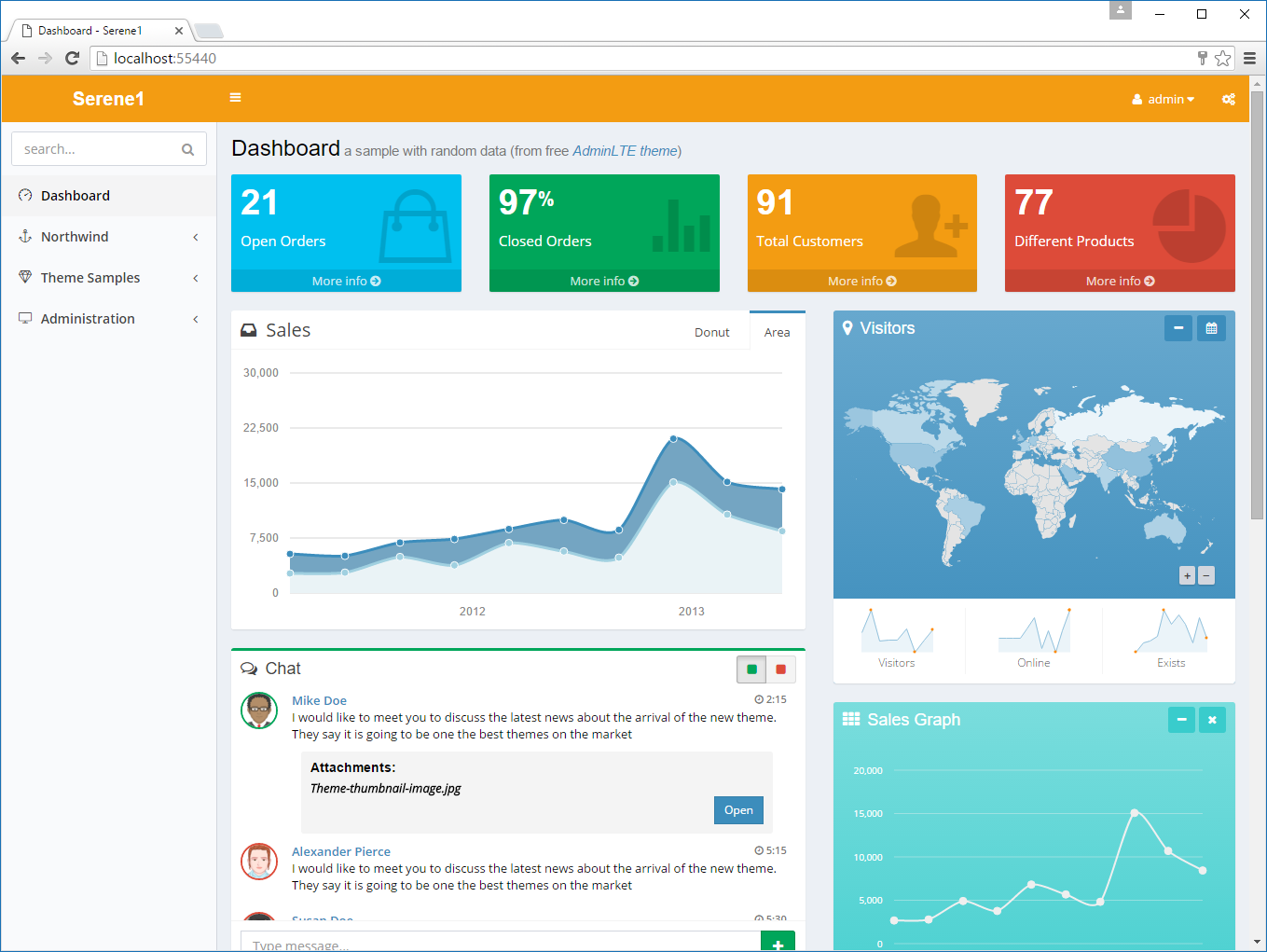
This feature is implemented by replacing a body CSS class.
If you look at the source, you may spot a skin class like below inside <body> tag:
<body id="s-DashboardPage" class="fixed sidebar-mini hold-transition
skin-blue has-layout-event">
When you select the light yellow skin, it actually changes to this:
<body id="s-DashboardPage" class="fixed sidebar-mini hold-transition
skin-yellow-light has-layout-event">
This is done in memory so no page reload is required.
Also cookie, "ThemePreference"" with the content "yellow-light" is added to your browser. So next time you launch Serene, it will remember your preference and start with a light yellow theme.
These skin files are located under "Content/adminlte/skins/" of the Serene.Web project. If you look there you can see files with names:
_all-skins.less
skin.black-light.less
site.blue.less
site.yellow-light.less
site.yellow.less
We are using LESS for CSS generation so you should try editing LESS files, not CSS. Next time you build your project, LESS files will be compiled to CSS (using Less.js compiler for Node).
This operation is configured with a build step in Serene.Web.csproj file:
...
<Target Name="CompileSiteLess" AfterTargets="AfterBuild">
<Exec Command=""$(ProjectDir)tools\node\lessc.cmd"
"$(ProjectDir)Content\site\site.less" >
"$(ProjectDir)Content\site\site.css"">
</Exec>
</Target>
...
Here site.less file is compiled to its corresponding css file in the same directory.
See http://lesscss.org/ for more information on LESS compiler and its syntax.