Tenant Selection in User Dialog
We added a TenantId field to Users table, but it's not defined in UserRow, and not visible in user dialog.
This field, should only be seen and edited by admin user. Other users, even if we give them access to users page to manage their tenant users, shouldn't be able to see or change this information.
Let's first add it to UserRow.cs:
namespace MultiTenancy.Administration.Entities
{
//...
public sealed class UserRow : LoggingRow, IIdRow, INameRow
{
//...
[DisplayName("Last Directory Update"), Insertable(false), Updatable(false)]
public DateTime? LastDirectoryUpdate
{
get { return Fields.LastDirectoryUpdate[this]; }
set { Fields.LastDirectoryUpdate[this] = value; }
}
[DisplayName("Tenant"), ForeignKey("Tenants", "TenantId"), LeftJoin("tnt")]
[LookupEditor(typeof(TenantRow))]
public Int32? TenantId
{
get { return Fields.TenantId[this]; }
set { Fields.TenantId[this] = value; }
}
[DisplayName("Tenant"), Expression("tnt.TenantName")]
public String TenantName
{
get { return Fields.TenantName[this]; }
set { Fields.TenantName[this] = value; }
}
//...
public class RowFields : LoggingRowFields
{
//...
public readonly DateTimeField LastDirectoryUpdate;
public readonly Int32Field TenantId;
public readonly StringField TenantName;
//...
}
}
}
To edit it, we need to add it to UserForm.cs:
namespace MultiTenancy.Administration.Forms
{
using Serenity;
using Serenity.ComponentModel;
using System;
using System.ComponentModel;
[FormScript("Administration.User")]
[BasedOnRow(typeof(Entities.UserRow))]
public class UserForm
{
public String Username { get; set; }
public String DisplayName { get; set; }
[EmailEditor]
public String Email { get; set; }
[PasswordEditor]
public String Password { get; set; }
[PasswordEditor, OneWay]
public String PasswordConfirm { get; set; }
[OneWay]
public string Source { get; set; }
public Int32? TenantId { get; set; }
}
}
Need to also increase size of user dialog a bit, in site.administration.less to make space for tenant selection:
.s-UserDialog {
> .size { .widthAndMin(650px); }
.dialog-styles(@h: auto, @l: 150px, @e: 400px);
.categories { height: 300px; }
}
Now open User Management page and create a user tenant2 that belongs to Second Tenant.
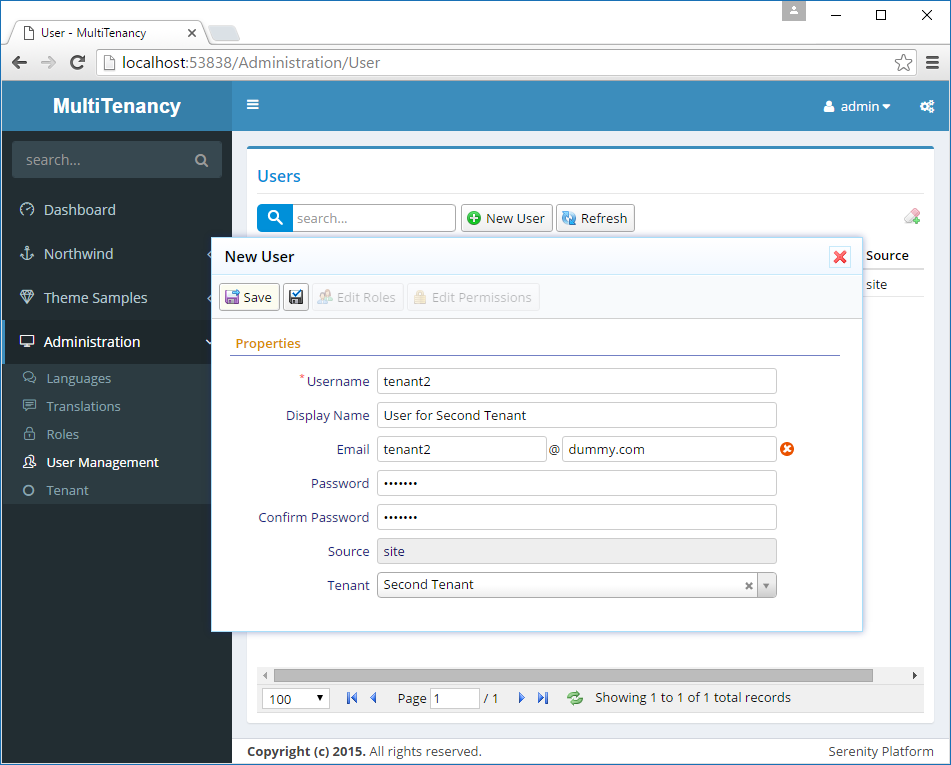
After creating this user, edit its permissions and grant him User, Role Management and Permissions permission as this will be our administrative user for Second Tenant.
Logging In With Tenant2
Signout and login with user tenant2.
When you open User Management page, you'll see that user can see and edit admin user, in addition to his own tenant2 user. He can even see and edit his tenant in user dialog.
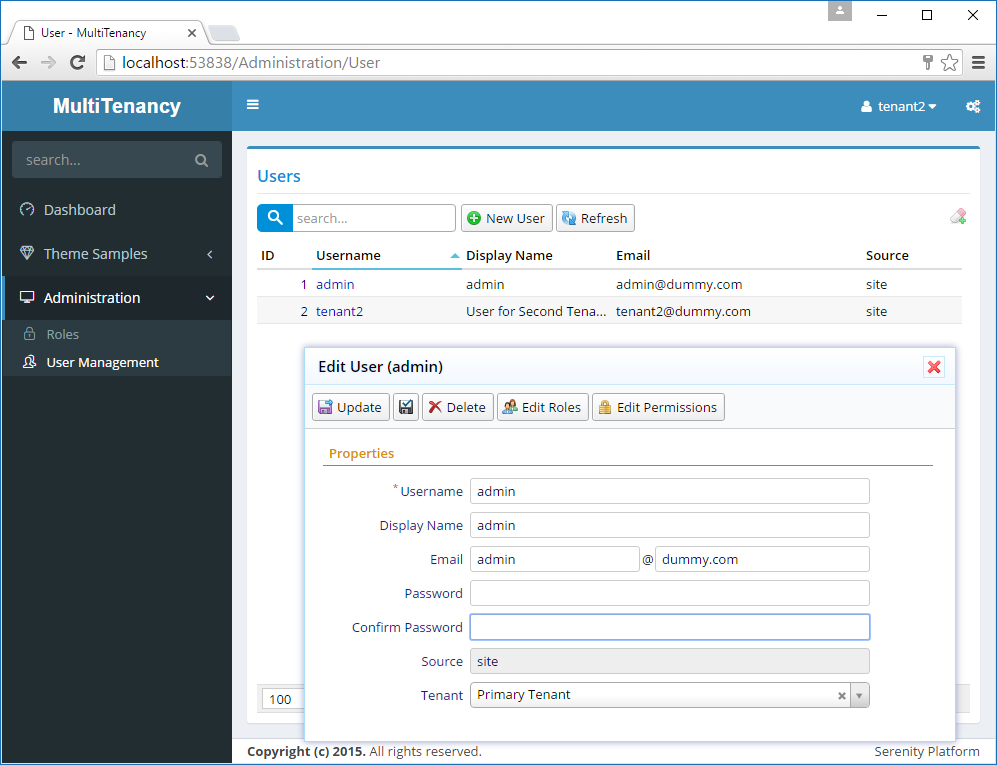
This is not what we wanted.
Let's prevent him seeing users of other tenants.