Installing Serene Asp.Net Core Version with SERIN
This section is for users who doesn't or can't use Visual Studio (in Linux / OSX).
Serene Asp.Net Core version supports Linux and OSX in addition to Windows.
We recommend Visual Studio Code for all platforms, but it is also possible to work with a basic text editor like Notepad / VIM. There are also other nice options e.g. Atom.
Install .NET Core 2.0 SDK
Please go to address below and follow instructions for your specific platform:
https://www.microsoft.com/net/download/core
Install NodeJS
As TypeScript (and our SERene project INitializer - SERIN) runs on NodeJS you need to install Node/NPM from:
https://nodejs.org/en/download/
or using your favorite package manager:
https://nodejs.org/en/download/package-manager/
Install SERIN as a Global Tool
Install our project initializer, SERIN as a global tool using NPM:
Linux / OSX:
> sudo npm install -g serin
Windows:
> npm install -g serin
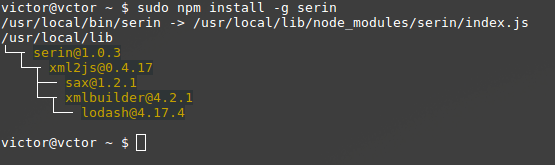
Thanks to Victor (@vctor) for Linux screenshots
Create Folder for New Project
Create an empty MySerene (or a name you like) folder.
Linux / OSX:
> cd ~
> mkdir MySerene
> cd MySerene
Windows:
> cd c:\Projects
> mkdir MySerene
> cd MySerene
Serin has to be run from a completely empty directory
Run Serin to Create a New Project
While inside an empty directory, run serin:
> serin

Type an application name, e.g. MySerene and press enter. Take a break while Serin creates your project, initializes static content and restores packages etc.
After Serin creates your project, you will have a MySerene.Web folder under current directory. Enter that directory:
> cd MySerene.Web
Running Serene
For OSX / Linux, first restore packages:
> dotnet restore
Make sure you run this command under MySerene.AspNetCore folder.
Then type:
> dotnet run
Now open a browser and navigate to http://localhost:5000.
Actual port may vary. You'll see it on console after executing dotnet run.